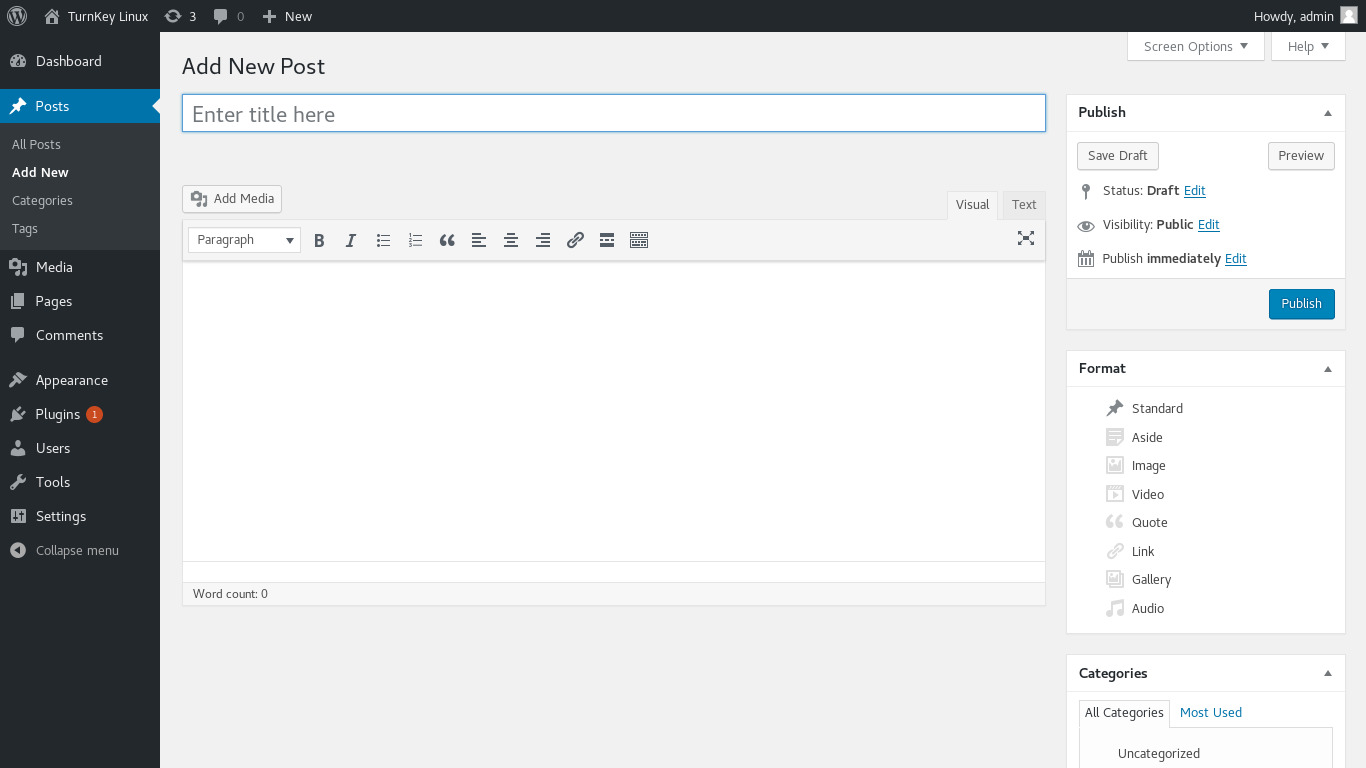You are here
WordPress
Blog Publishing Platform
WordPress is a state-of-the-art publishing platform with a focus on aesthetics, web standards, and usability. It is one of the worlds most popular blog publishing applications, includes tons of powerful core functionality, extendable via literally thousands of plugins, and supports full theming.
Run from browser
V 18.0
V 17.1
GitHub
This appliance includes all the standard features in TurnKey Core, and on top of that:
- WordPress configurations:
- Installed from upstream source code to /var/www/wordpress
- Integrated upgrade mechanism: get WordPress updates straight from WordPress' creator Automattic.
- Uploading of media such as images, videos, etc.
- Permalinks configuration supported through admin console (convenience)
- Automatic minor updates are supported (convenience).
- Security note: Major updates to wordpress may require supervision so they ARE NOT configured to install automatically. See upstream documentation for updating Wordpress major releases.
- Landing page links to useful and popular Wordpress plugins (none pre-installed):
- Wordpress-SEO: Optimizes your WordPress blog for search engines and XML sitemaps.
- NextGEN Gallery: Easy to use image gallery with a Flash slideshow option.
- JetPack for WordPress: Jetpack adds powerful features previously only available to WordPress.com users including customization, traffic, mobile, content, and performance tools.
- WP Super Cache: Accelerates your blog by serving 99% of your visitors via static HTML files.
- Ultimate Social Media Icons: Promote your content by adding links to social sharing and bookmarking sites.
- Simple Tags: automatically adds tags and related posts to your content.
- BackupWordPress: easily backup your core WordPress tables.
- Google Analytics for WordPress: track visitors, AdSense clicks, outgoing links, and search queries.
- WP-Polls: Adds an easily customizable AJAX poll system to your blog.
- WP-PageNavi: Adds more advanced paging navigation.
- Ozh admin dropdown menu: Creates a drop down menu with all admin links.
- Contact From 7: Customizable contact forms supporting AJAX, CAPTCHA and Akismet integration.
- WP-Update-Notifier: Sends email to notify you if there are any updates for your WordPress site. Can notify about core, plugin and theme updates.
- Seriously Simple Podcasting: Simple Podcasting from your WordPress site.
- SSL support out of the box.
- Adminer administration frontend for MySQL (listening on port 12322 - uses SSL).
- Postfix MTA (bound to localhost) to allow sending of email (e.g., password recovery).
- Webmin modules for configuring Apache2, PHP, MySQL (MariaDB) and Postfix.
See the WordPress docs for further details (including multisite howto).
Usage details & Logging in for Administration
No default passwords: For security reasons there are no default passwords. All passwords are set at system initialization time.
Ignore SSL browser warning: browsers don't like self-signed SSL certificates, but this is the only kind that can be generated automatically. If you have a domain configured, then via Confconsole Advanced menu, you can generate free Let's Encypt SSL/TLS certificates.
Web - point your browser at either:
- http://12.34.56.789/ - not encrypted so no browser warning
- https://12.34.56.789/ - encrypted with self-signed SSL certificate
Note: some appliances auto direct http to https.
Username for adminer:
Login as username adminer
Username for wordpress:
Login as username admin
Username for database administration:
- Adminer; login as MySQL username adminer:
https://12.34.56.789:12322/ - Adminer database management web app
- MySQL command line tool; log in as root (no password required):
$ mysql --user root Welcome to the MySQL monitor. Commands end with ; or \g. Type 'help;' or '\h' for help. Type '\c' to clear the current input statement. mysql>
Username for OS system administration:
Login as root except on AWS marketplace which uses username admin.
- Point your browser to:
- https://12.34.56.789:12321/ - System control panel
- https://12.34.56.789:12320/ - Web based command line terminal
- Login with SSH client:
ssh root@12.34.56.789
Special case for AWS marketplace:
ssh admin@12.34.56.789
* Replace 12.34.56.789 with a valid IP or hostname.